Balancing the convenience of seamless cloud sync with the constraints of limited iCloud storage can feel like a juggling act. Fortunately, you can automate key aspects of iCloud management—file tiering, backup pruning, photo offloading, and storage alerts—to keep your device running smoothly without manual intervention. By establishing clear rules for what stays local versus what moves to the cloud, scheduling cleanup routines, and leveraging built-in optimization tools, you’ll maximize both performance and capacity. In the sections that follow, we’ll explore lifehacks for automated file tiering, backup management, photo library control, and proactive storage monitoring.
Automatically Tier Files Between Local and Cloud Storage

Rather than manually dragging bulky folders in and out of iCloud Drive, set up automation routines that evaluate file age or access frequency to determine their storage tier. For example, files you haven’t opened in weeks can be marked “Remove Download,” leaving a cloud-only placeholder, while recently modified documents stay cached locally for instant access. On macOS, you can enable “Optimize Mac Storage,” but for more granular control, use Automator or Shortcuts: create a workflow that checks file modification dates and toggles the “Remove Download” attribute. Schedule this workflow to run nightly, ensuring that archived items auto-migrate to the cloud while your working files remain at your fingertips. This approach frees up disk space without breaking your file-access habits.
Prune Old Device Backups on a Schedule
iCloud automatically retains backups for every device you’ve ever backed up, including old iPhones or iPads you no longer own. Left unchecked, these backups can consume gigabytes of space. Automate the cleanup by scheduling periodic reminders—or, on macOS with scripting, direct iCloud settings to list existing backups and prompt you to delete entries older than a certain date. For an even smoother experience, pair this with Shortcuts: build a quick action that, when triggered, identifies obsolete backups (based on device name or age) and guides you through removal. Run this shortcut monthly, or attach it to a calendar event, to keep your backup roster lean and focused only on active devices.
Offload Photos and Videos Dynamically
Your Photos library is often the largest iCloud consumer, especially when you shoot high-resolution videos. Automate smart offloading by combining iCloud’s “Optimize Storage” setting with album-based routines. For instance, set up a Shortcut that moves screenshots or screen recordings older than a week into a separate folder marked for archival and then deletes local originals once they upload. Similarly, create an automation that exports completed project videos to an external drive or alternative cloud service before trimming them from your main library. By layering these rules on top of iCloud’s native optimization, you ensure precious local space is prioritized for memories you access frequently, while older media gracefully migrates out of the way.
Implement Proactive Storage Monitoring and Alerts

Even with automation in place, storage can creep up if new data categories emerge. Use built-in notifications or a lightweight monitoring script to alert you when iCloud usage crosses thresholds—say, 80% of your plan. On macOS, Shortcuts can fetch current storage stats and send an alert or email if usage spikes. For more advanced setups, tie these alerts into a home-grown dashboard or a third-party monitoring service that tracks trending usage over weeks. Armed with timely notifications, you’ll catch unexpected data growth—like a runaway app cache or forgotten large file—before it impacts performance or forces costly plan upgrades.
By combining automated file tiering, scheduled backup pruning, dynamic media offloading, and proactive monitoring, you’ll transform iCloud from a potential storage headache into a seamlessly managed utility. These lifehacks let you strike the perfect balance between local responsiveness and cloud capacity, ensuring your devices stay streamlined and your most important data remains protected.
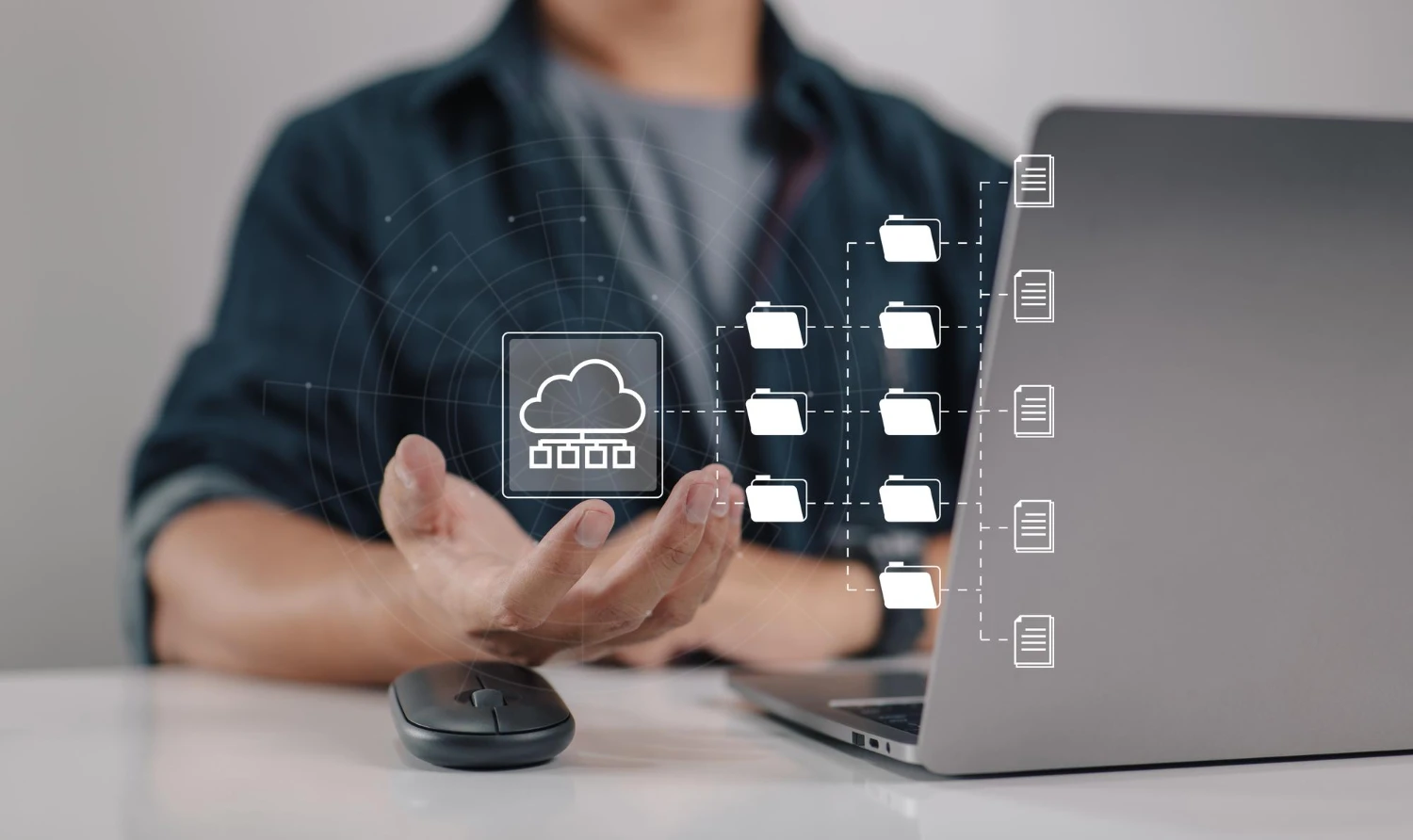

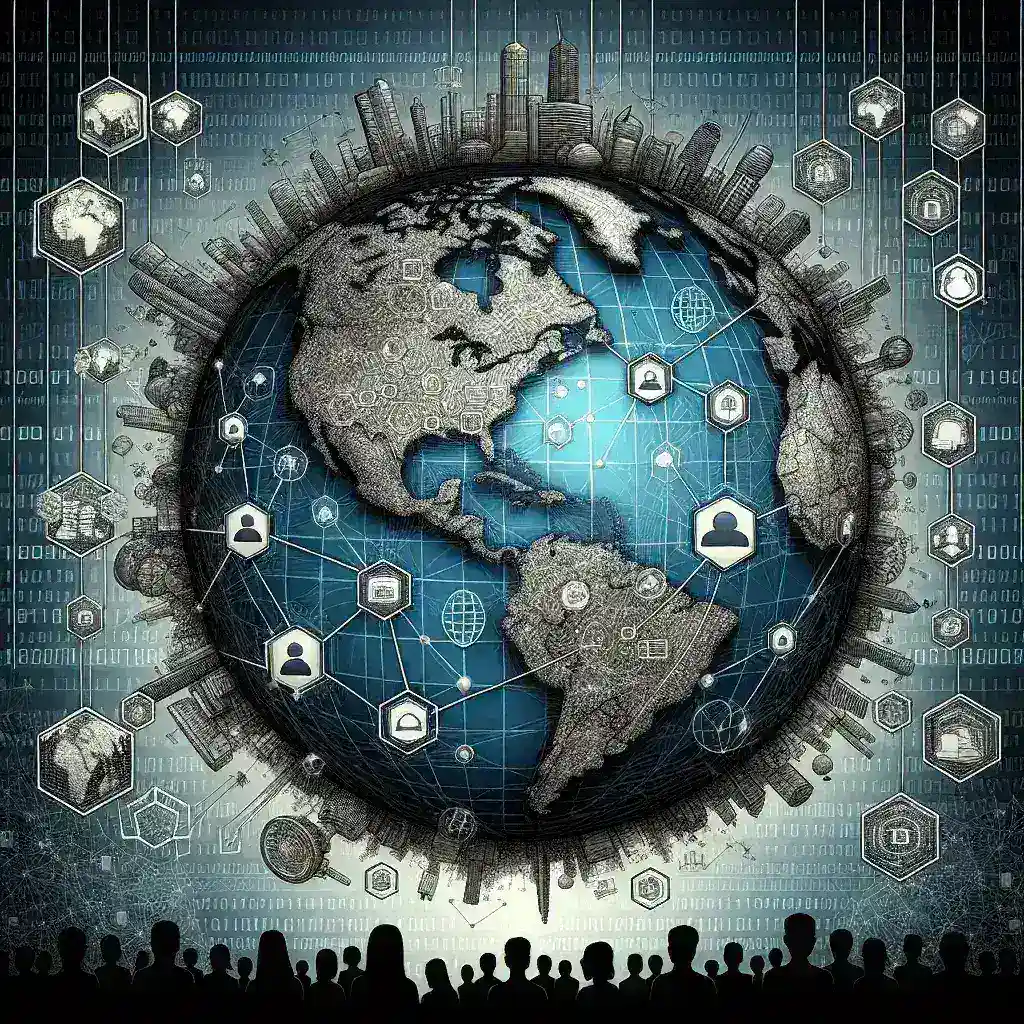

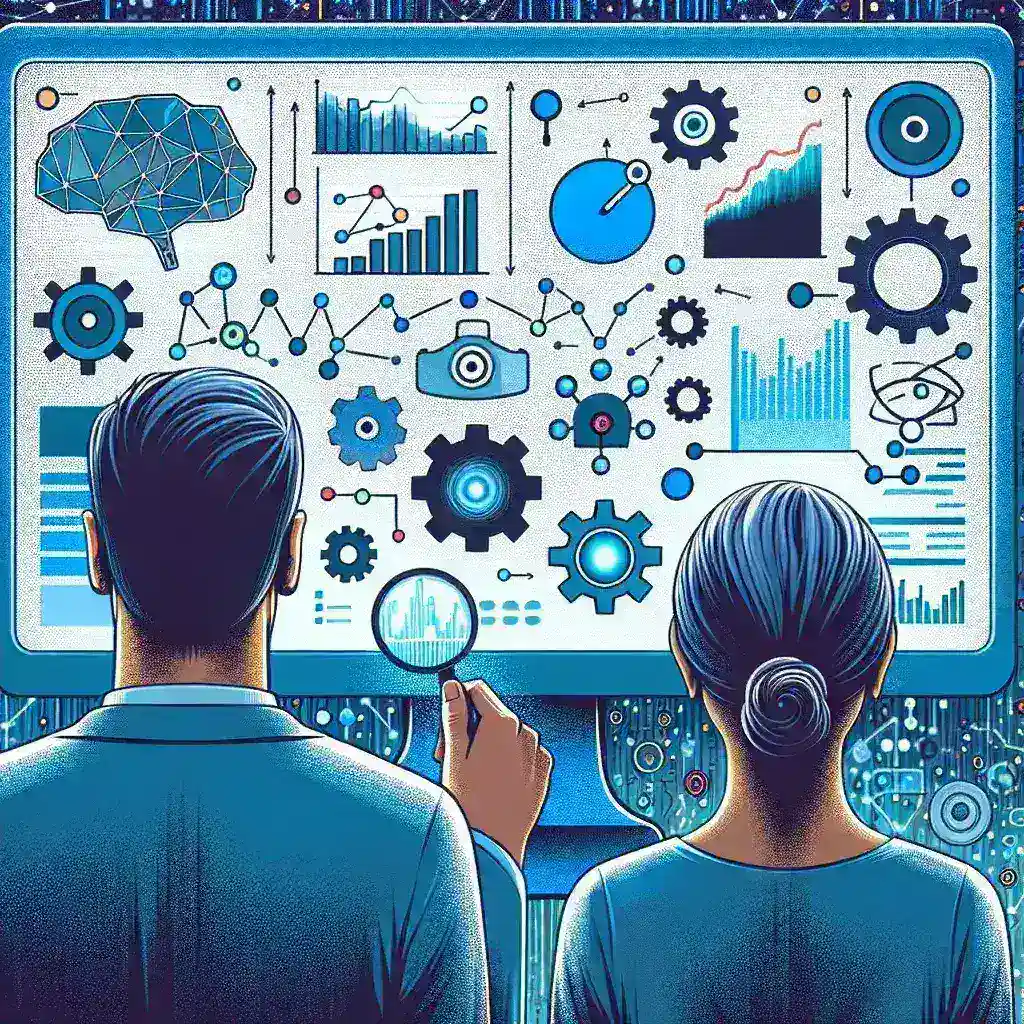

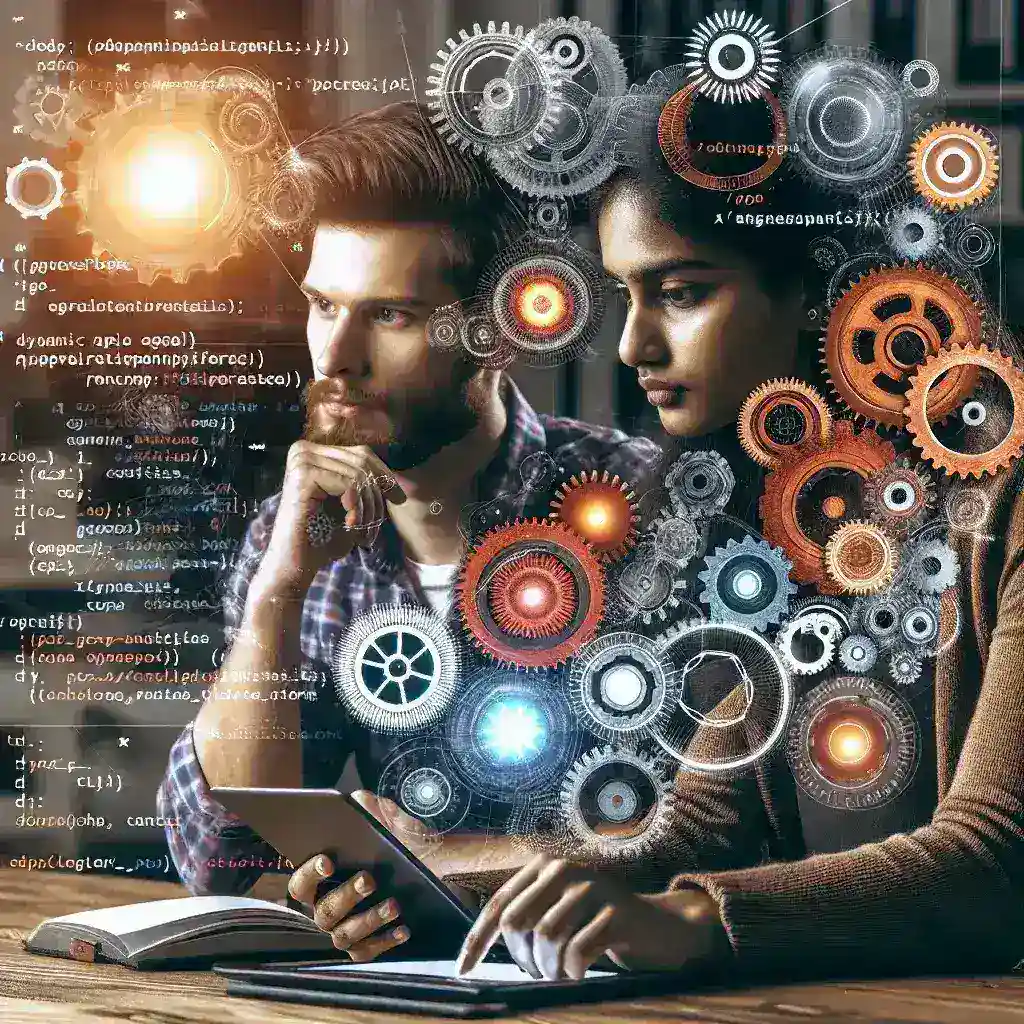




Leave a Reply