Repetitive command-line operations can eat away at your productivity, turning a few extra keystrokes into minutes of wasted time. By defining aliases—short, memorable shortcuts for complex commands—you can streamline your terminal workflows and spend less time on typing and more time on problem solving. Whether you’re launching multi-step build processes, managing Docker containers, or grepping through logs, a well-crafted alias library lets you invoke powerful operations with just a few characters. In this post, we’ll explore lifehacks for automating CLI tasks via aliases: from basic creation to advanced parameter handling, organizing your shortcuts into logical groups, and keeping your alias collection synchronized across environments.
Why Automate Common CLI Tasks

Every developer or sysadmin has a handful of commands they type over and over—listing Docker images, checking Git status across repos, or tailing multiple log files. Manually retyping long invocations not only wastes time but also increases the risk of typos that can produce unexpected results. Aliases let you collapse verbose command lines into succinct, meaningful names. Instead of remembering dozens of flags and sub-commands, you can call dockls or gs and let the shell handle the rest. By automating these common tasks, you reduce cognitive load, accelerate routine operations, and ensure consistency—no more “forget the -a flag” or “did I include –no-cache?” moments. Ultimately, aliases are about codifying your expertise into repeatable, error-proof shortcuts.
Crafting Basic Aliases for Quick Execution
Getting started with aliases is as simple as adding a line to your shell’s configuration file. Choose a short, mnemonic name that hints at the underlying command’s purpose—ll for a long listing, histg for grepping your history, or srvup for starting your local server stack. Keep the alias definitions concise and consistent, using single quotes to prevent early expansion. For more complex commands that include pipes or multiple steps, wrap them in single quotes and escape any nested quotes appropriately. Once defined, reload your shell to make them available immediately. Even this basic level of aliasing can shave seconds off every invocation, and those seconds add up to significant time savings over the course of a day.
Leveraging Parameterized Aliases and Functions
While simple aliases work well for static commands, many operations require arguments—like a directory path or service name. For these cases, shell functions offer greater flexibility. Define a short function that accepts parameters and passes them into your command template. For example, a deploy() function might take an environment name and run all deployment steps accordingly. If you prefer aliases, you can embed positional parameters as $1, $2, etc., but functions are generally cleaner for anything beyond one or two arguments. Parameterized shortcuts let you handle dynamic inputs—such as searching a specific log file or spinning up a container with a custom tag—while still benefiting from the brevity of an alias-like invocation.
Organizing Aliases into Themed Files
As your alias library grows, managing it in a single file becomes unwieldy. Split your definitions into multiple files based on category—version control, container tooling, file operations, and so on—and store them in a dedicated directory (e.g., ~/.cli_aliases/). Then, in your main shell config, source each file so all aliases load automatically. This modular approach makes it easy to locate, update, or share specific groups of aliases. For instance, you can export just your Git aliases to a collaborator without exposing your personal project shortcuts. Themed files also reduce merge conflicts if you sync aliases via Git across multiple machines, keeping your library clean and well organized.
Synchronizing and Maintaining Your Alias Library

To carry your time-saving lifehacks wherever you work, version-control your alias directory in a private Git repository. Create a bootstrap script or include a few lines in your dotfiles to clone and source the alias files on any new machine. Periodically review your alias usage by inspecting shell history—identify frequently typed commands that deserve a shortcut and prune aliases you no longer use. Keep documentation alongside your files, explaining non-obvious shortcuts for future reference. With automated syncing and regular maintenance, your alias lifehacks remain up-to-date, portable, and tailored to your evolving workflows—so you’ll always have the right shortcuts at your fingertips.


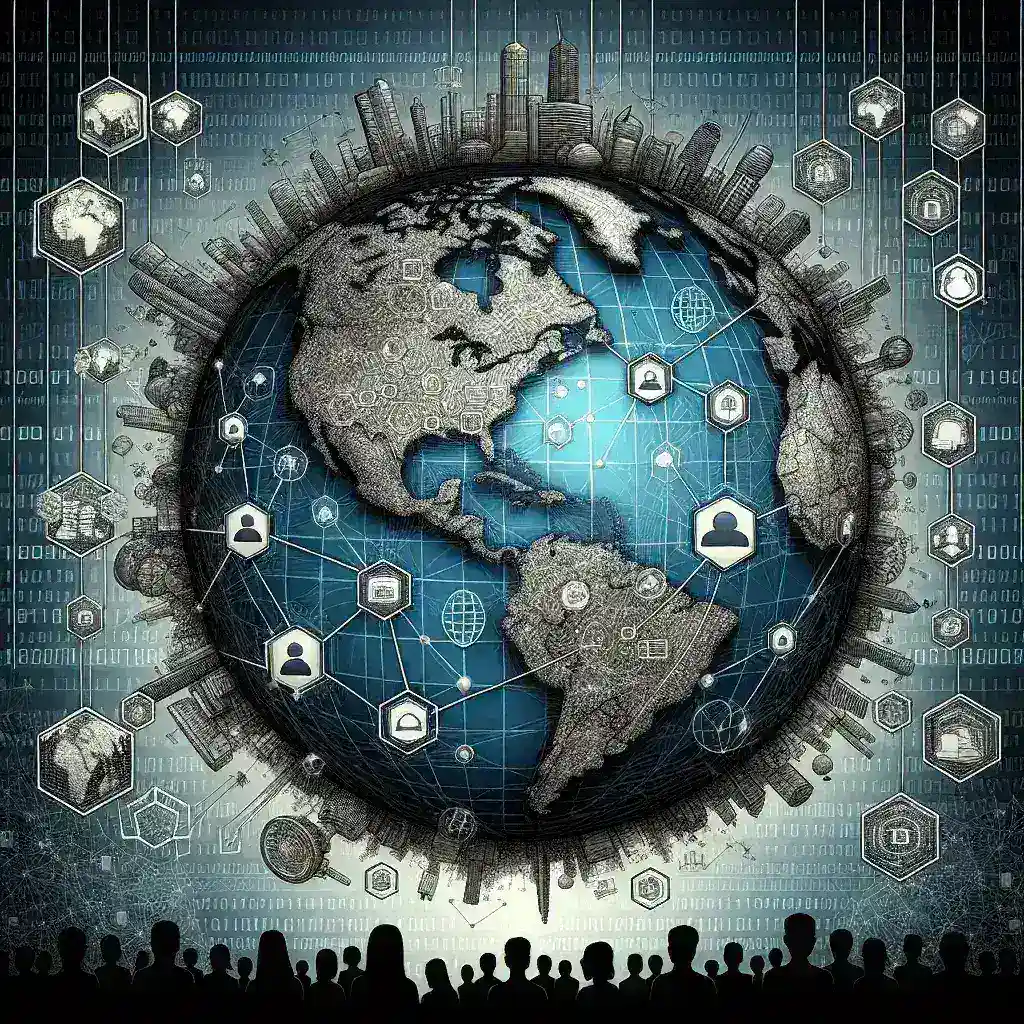

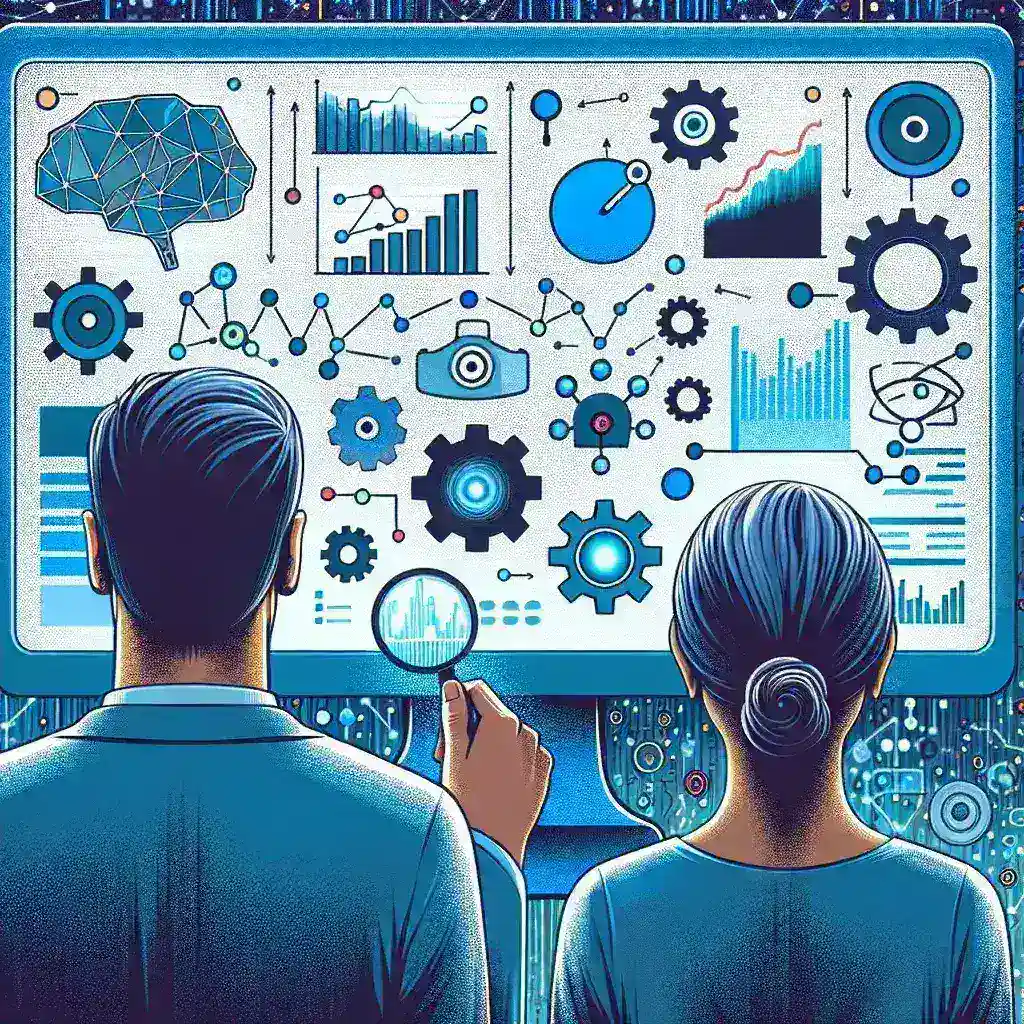

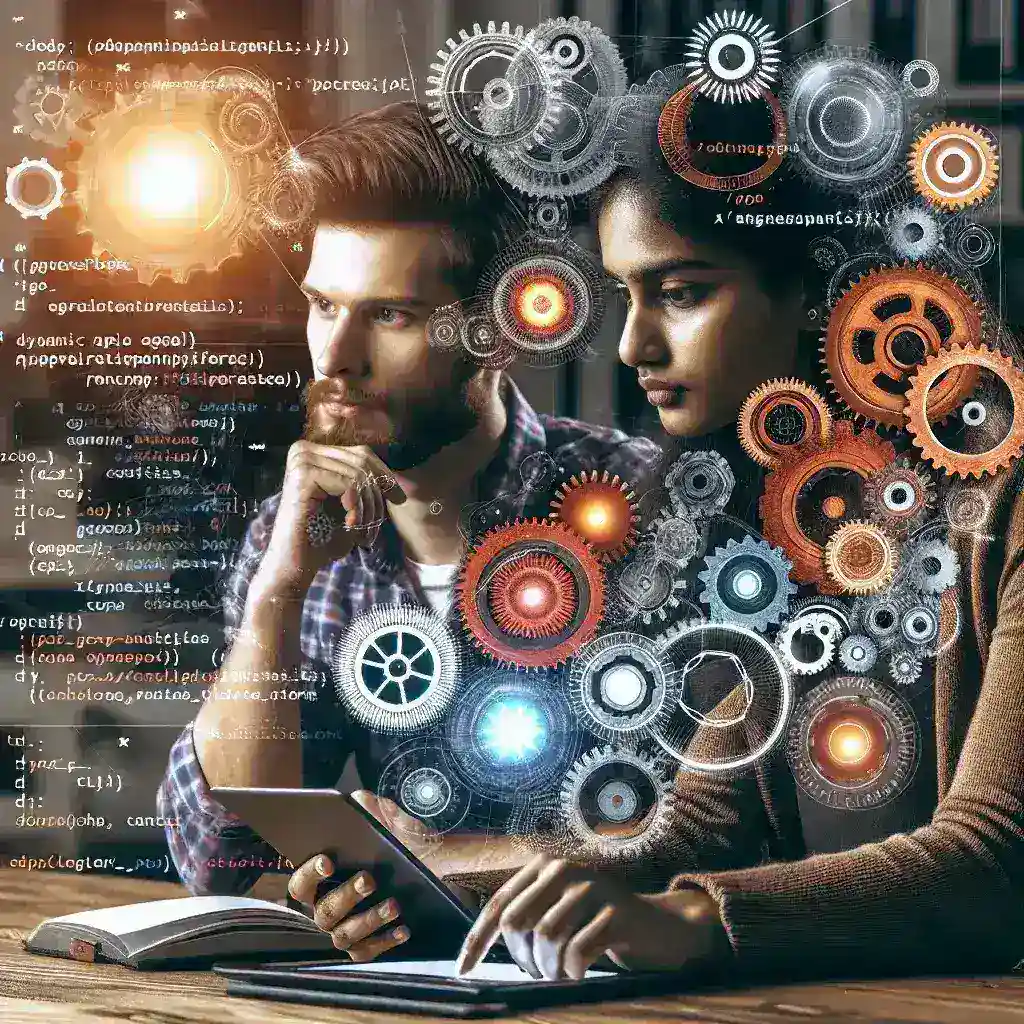




Leave a Reply