When notifications collide nonstop from every channel, maintaining focus can feel impossible. Fortunately, modern team platforms let you automate channel-specific alert settings so that only the most relevant messages grab your attention. By leveraging custom notification thresholds, scheduled Do-Not-Disturb profiles, and topic-based filtering, you can create a seamlessly quiet background—where alerts arrive only when they truly matter. In this post, we’ll explore lifehacks for mapping channels to priority levels, automating DND schedules, setting keyword-based triggers, integrating status-aware rules, and refining your setup over time.
Map Channels to Priority Levels

Begin by categorizing your channels into tiers—“Critical,” “Important,” and “Background.” Critical channels might include executive announcements, incident-response alerts, or high-impact project discussions; Important channels cover active project teams and direct reports; Background channels are for social chat, general announcements, or low-urgency topics. In your platform’s notification settings, assign each tier a different alert level: full notifications for Critical, badge-only or mental notes for Important, and completely muted for Background. Once mapped, you no longer need to manually mute or unmute channels; your rules automatically route alerts according to their priority, so essential messages always break through while noise stays silent.
Schedule Do-Not-Disturb Profiles
Even with channel tiers configured, there are times—deep-focus work blocks or personal hours—when you need absolute silence. Use scheduled Do-Not-Disturb (DND) profiles to suspend notifications entirely outside of your core work periods. For example, configure DND to turn on at 8:00 PM and off at 7:00 AM, then create a separate “Deep Work” profile that activates automatically on weekdays from 9:00 AM to 11:00 AM. Some platforms let you tie DND to calendar events so that joining a meeting silences alerts, and leaving restores your channel settings. By automating DND based on time and context, you ensure uninterrupted focus when you need it most, without forgetting to toggle modes manually.
Trigger Alerts with Keyword and Mention Filters
Not all messages in an Important channel are equally urgent. To further refine your notifications, set keyword-based triggers or require @mentions before an alert fires. Define lists of critical terms—project codenames, customer names, “ASAP,” or “urgent”—and configure the system to notify you only when those words appear. Similarly, opt to receive pings only on direct @mentions or when you’re included in a thread. This approach prevents your phone or desktop from buzzing over every status update, while guaranteeing you see exactly the messages that demand your input. Over time, review and update your keyword lists as project priorities evolve.
Integrate Status-Aware and Location Rules
For a truly hands-free experience, combine notification rules with your presence status or even your physical location. When your status is set to “Away” or “Do Not Disturb,” route all but Critical-level alerts to a digest for later review. On mobile apps that support geofencing, you can mute notifications automatically when you arrive at home or the gym, then restore them when you return to the office. For remote teams across time zones, configure “quiet hours” on each device so that you don’t receive non-urgent messages during off-hours. By making your notification system context-aware, you ensure alerts align with your availability without manual toggles.
Continuously Refine Your Notification Workflow

Notification management isn’t a one-and-done task. Set a monthly reminder to audit your alert volume and channel activity: identify channels that have become more or less important, adjust tier assignments, and tweak DND schedules to match your changing routine. Solicit feedback from teammates—perhaps they need faster responses when you’re on call, or maybe a social channel has grown into a vital project space. Keep an eye on your personal notification metrics if available, and be willing to prune outdated filters or introduce new keyword triggers. By continually refining your automated rules, you’ll maintain a notification environment that scales with your work and always keeps you focused on what matters.


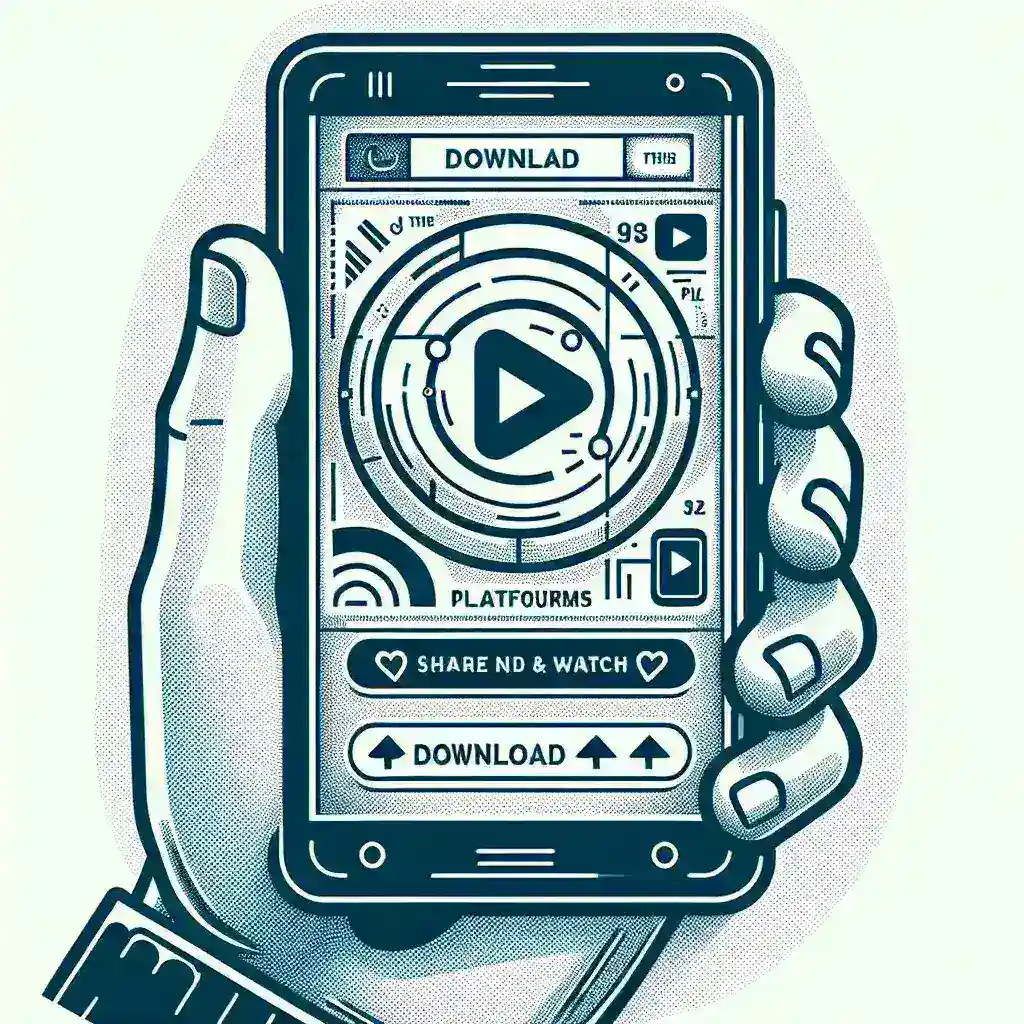

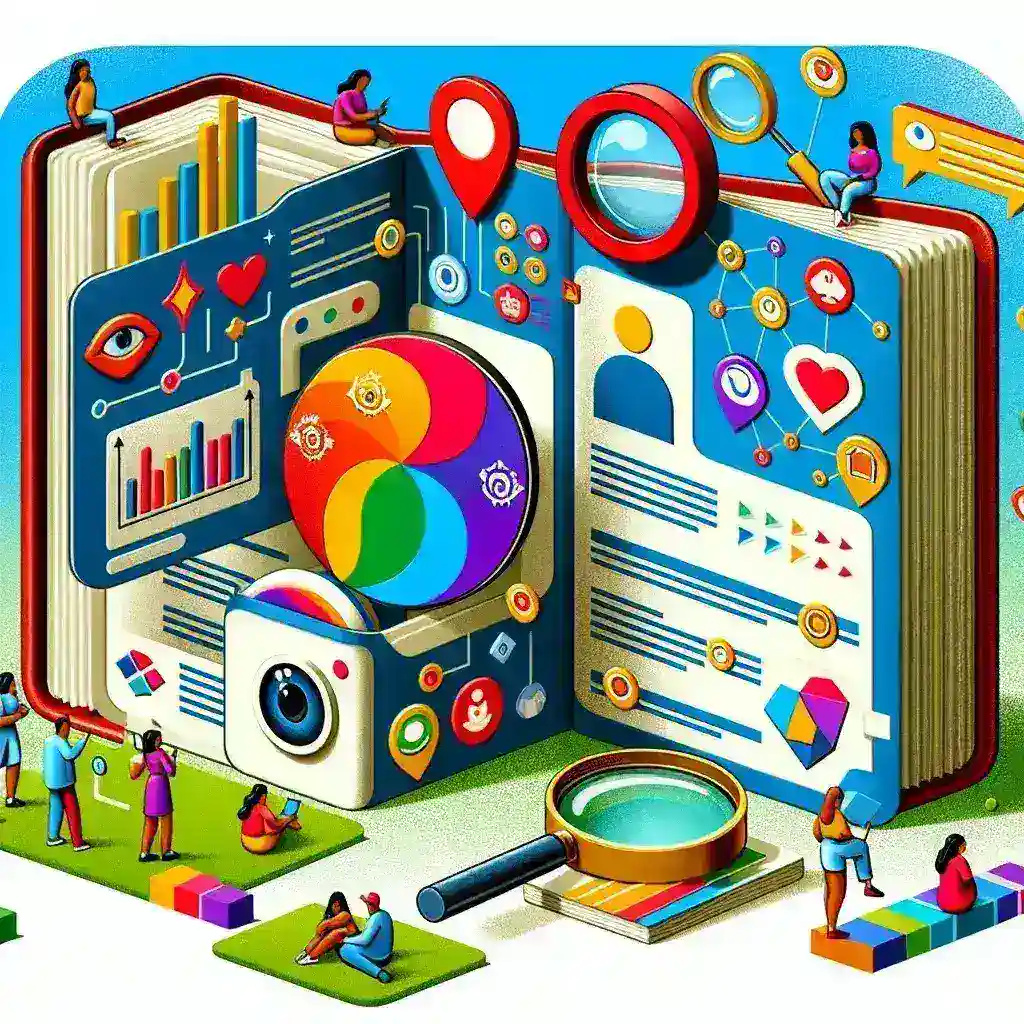



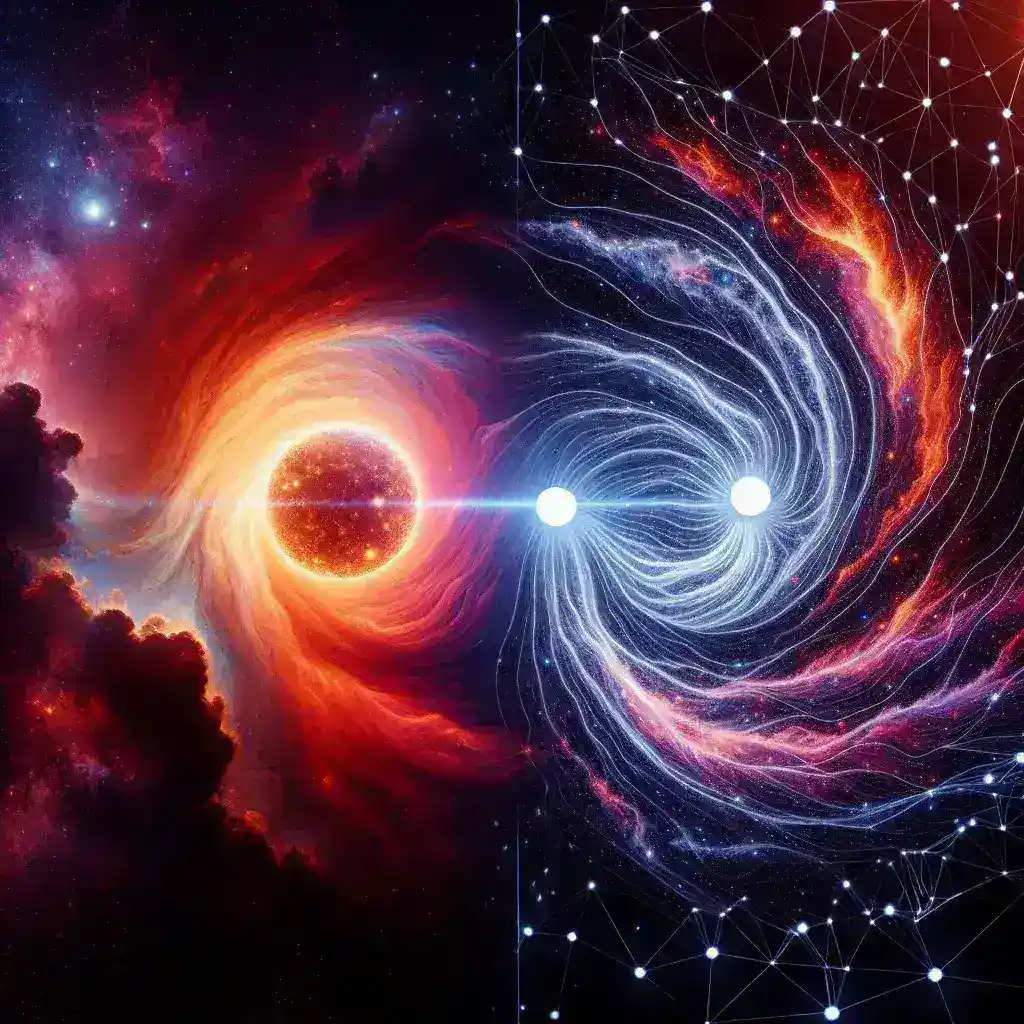

Leave a Reply